How to Remove Arrow Symbol in Blogger
Recently, many bloggers have experienced a small problem, namely the appearance of a place arrow symbol at the top left of the posting screen and homepage. This must make you wonder why this symbol suddenly appears. At first it looks like normal and does not appear strange symbols like this. However, lately, since there has been a new version of blogger update, many have had problems with the arrow icon or the --> symbol.
Arrow Icon Or Symbol (-->) Above Blogger Post Menu
Actually, this icon has no effect on the performance of your blog. It's just that this looks annoying and shows your unprofessionalism in managing the blog.
Causes Arrow Icons Or Symbols --> Appears in blogger view.
After I searched properly to find out about the appearance of the arrow symbol (-->) on the blog, it was found in the template code. As I said above, the update to the new version of blogger made a lot of changes, so there were some code errors in the template that you are using now.
How to remove arrow symbol (-->) in blogger blogspot
How to remove the arrow icon is very easy, namely by changing how much code is in your HTML template. There are 2 ways to remove this arrow symbol, for the first way you can follow the step by step below.
The first way to remove the arrow symbol in blogger blogspot
- Login to the blogspot dashboard
- Select Theme > Edit HTML
- Press CTRL + F Key to bring up the search field.
- Find the code below.
<head>- Replace the code above, using the code below.
<head>- Then look for the code below again.
</head><!--<head/>-->- Replace the code above using the code below
</head>- Next, look for the code below.
<!--</body>--></body>- Replace the code above using the code below.
</body>Before you save a theme, it's a good idea to preview it first. If there are no errors, you can select the save theme option. If the arrow symbol is still there, you can use the second method below.
The second way to remove the arrow symbol in blogger blogspot
- Look for the code below
</head><!--<head/>-->
<body>- Replace the code above using the code below
</head>
<body>- The last step, find the code below.
<!--</body>--></body>- Replace using the code above using the code below
<!--<head/><!--<body/>--> </body>NOTE: If the code I show above is not listed in the HTML template that you are using, you can just look for a code that is almost similar. Because, it could be that the template that you are using is slightly different so that it requires you to equate the code.
There is also an easier way, namely by looking at the inspect element of the arrow symbol. Then you can find the location of the arrow code in your html and delete the code.
Keyword: How to Remove Arrow Symbol in Blogger, How to remove arrow in blogger, How to remove arrow icon in blogger, How to remove arrow symbol in blog, Arrow symbol above blog display, Arrow symbol in blogspot, How to remove arrow symbol --> in blogger, How to remove arrow symbol--> in blogger blogspot.
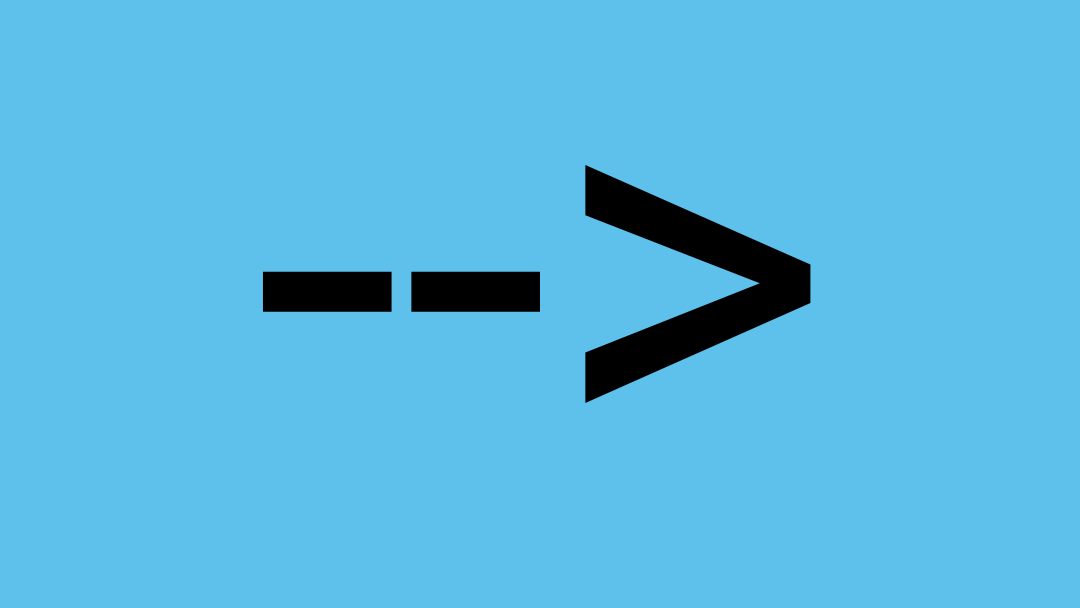
help full and it works
ReplyDelete